Managing Job Postings
The Job Postings page is the hub for managing your job postings. From this page you can:
- Create new job postings.
- Create similar job postings from an existing job.
- Review and update your existing job postings.
- Sort and search for a job posting in any status.
- Place job postings on hold or make them active.
- Close job postings that have been filled or are no longer needed.
- Conduct resume searches from a job posting.
- Manage tags to identify your job as part of a special event or initiative.
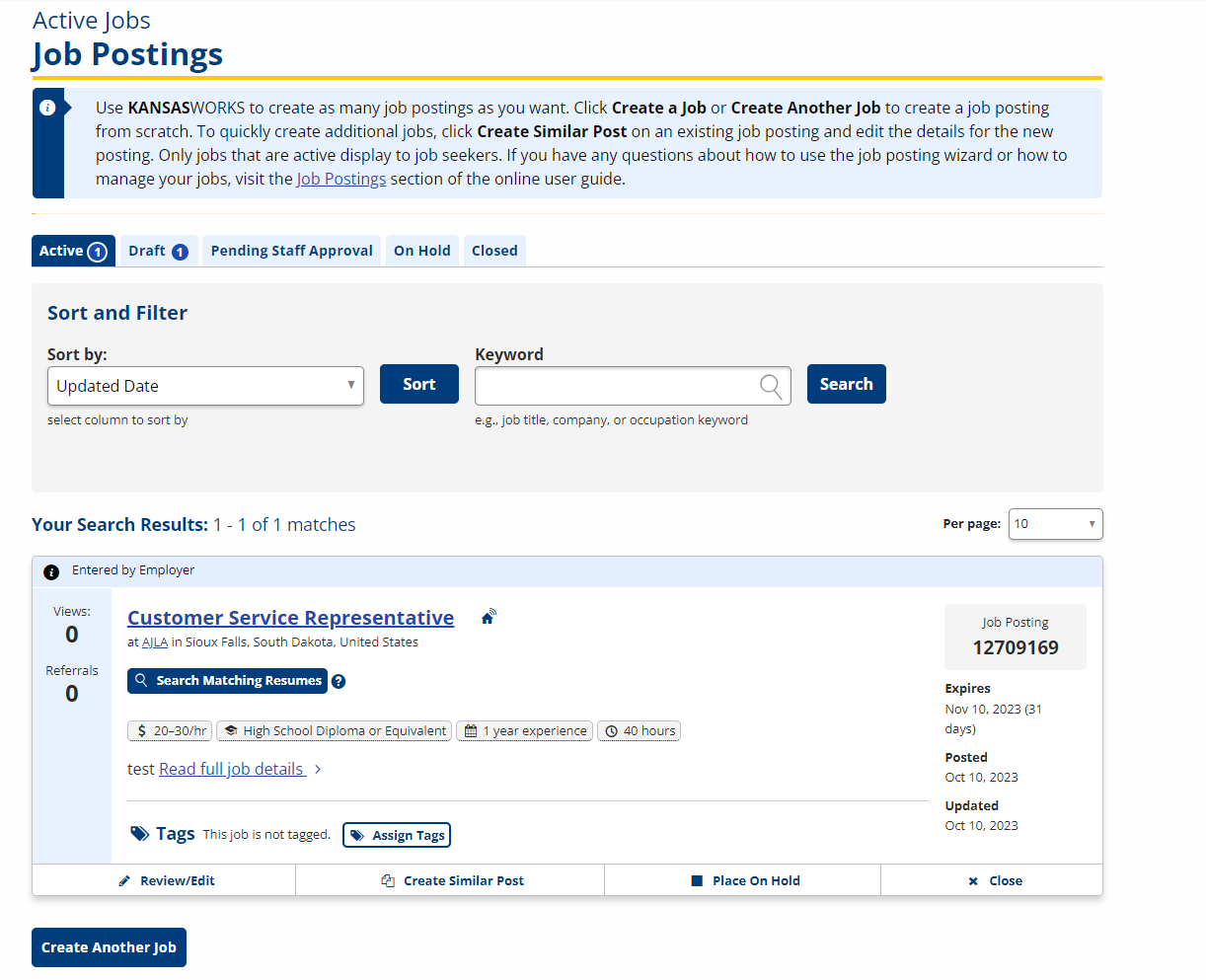
Active Jobs
The default view of the Job Postings page displays Active Jobs, which are the postings that you have activated and are available to job seekers and/or workforce center staff. Keep in mind that active jobs are not always visible to the public. Four things control whether your job is available to the public:
- Account Approval: If your employer account has not been approved, your active jobs will not be made public.
- Disclosure Level: When you create your posting, you have the opportunity to make the job public or to keep it private (visible only to workforce staff).
- Posting Date: If your account has been approved, you can control what date to publish your job.
- Veteran Priority of Service: If your account is approved, your job displays on your chosen posting date to veterans or other covered persons. The posting will show to the general public after veterans have had the opportunity to see it first. You can read more about Veteran Priority of Service in the footer of JobLink, under Policies.
Draft
Draft job postings contain incomplete information that must be completed before they can be published. Draft job postings are automatically closed after five business days (not counting holidays) if they are not completed by you or an AJLA staff member.
Pending Staff Approval
In Contact Information of the job posting builder, you have the option to request staff assistance with your job posting. Staff will then review your job and make or suggest any improvements. They can search for candidates that are best suited to your position and make referrals. They can review requests from job seekers to be referred to the job, as well as make personalized referrals for you. You will usually receive referrals
On Hold
You can manually place a job on hold if you do not want it to display to the public for a period of time. Jobs will automatically go on hold if you have requested a certain number of referrals, and that number has been met. If that is the case, staff will review all referrals and make their recommendations. If you decide to hire a job seeker who was referred to you, be sure to let staff know so they can stop seeking candidates.
Closed
You or workforce staff can manually close your job posting, or it will automatically close when it reaches its expiration date. If you close the job, JobLink will ask you if you hired someone or if the position is no longer available. Closed job postings cannot be reopened. However, you can create a similar posting from a job posting in any status. See Create Similar Post for more information.
Job Posting Information
Your job postings display in the same format as they appear in the Job Search. Each job posting card provides the following information or options:
- Status: Displays an Expired or Incomplete banner if the job posting has met its expiration date or has missing required fields.
- A job posting can be incomplete and active (especially jobs from the old system). However, if you wish to update or activate an incomplete posting, you must complete the missing required information.
- Entered by: Displays Employer or Staff, depending on who first created the posting.
- Views: Displays the number of times job seekers have viewed your full job posting.
- Referrals: Displays the number of referrals staff have made. The total number of requested referrals defaults to 250, but is customized if staff are managing your posting.
- Job Posting Title: Displays the Job Title you entered in the job posting builder. Select the link to view the full job posting display as the public see it.
- Employer Name and Location: Displays your company name and the city and state of your primary location.
- Search Matching Resumes: Opens the Resume Search that pre-populates the keyword field with your job title. Search results will display color-coded gap analyses of a job seeker's qualifications against your requirements.
- Job Info Tags: Displays tags of the wage, required experience, required education, number of hours, and/or opportunity for remote work.
- Job Description: Displays a preview of your Job Description text, with a link to view full job details.
- System Tags: Allows you to assign or unassign any available tags in the system, which are created to identify specific events, initiatives, or industries.
- Review/Edit: Opens the job posting builder to Step 7: Review and Post.
- Create Similar Post: Creates a copy of the existing job posting, but with a new job order number. Edit key details such as job title and description if you are creating a posting for a different position.
- Place On Hold/Activate: Moves to On Hold or Active queue, as appropriate.
- Close: Moves the job to the Closed queue. Closed jobs can only be copied, not reopened.
- Job Order Number: The unique identifier of your job posting.
- Dates: Displays Expires, Posted, and Updated dates.