Pending Programs
When programs are pending local area review, they display in the pending queues on the Approval Menu. Click the appropriate link on the Approval Menu to access the programs in the queue, either Pending Initial Programs or Pending Subsequent Programs.
Programs display to local areas first. Following local area review, they then display to the state administrator. Local areas can view, but not modify, pending, approved, and denied self-service user accounts from the Approval Menu. The accounts are managed by the state administrator.
The Performance page displays after the Program page during the approval process. If Performance is required, you cannot proceed without adding performance. If Performance is not required, you can proceed without filling out any of the fields on the Performance page. Whether or not performance data is required is a setting in AJL. Each state can determine the setting.
Approve or Deny Pending Program
- From the left-hand navigation menu, click Approval Menu, then click Pending Initial Programs.
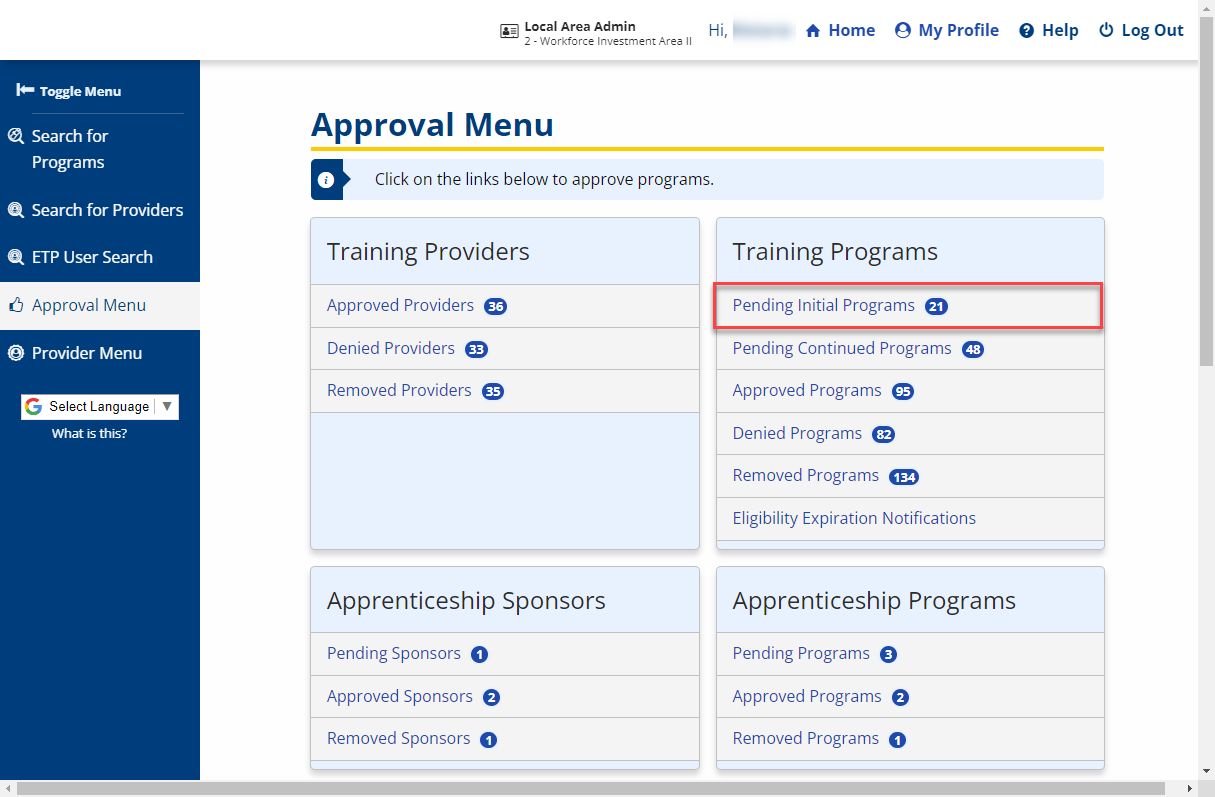
- The Pending Initial Programs page displays.
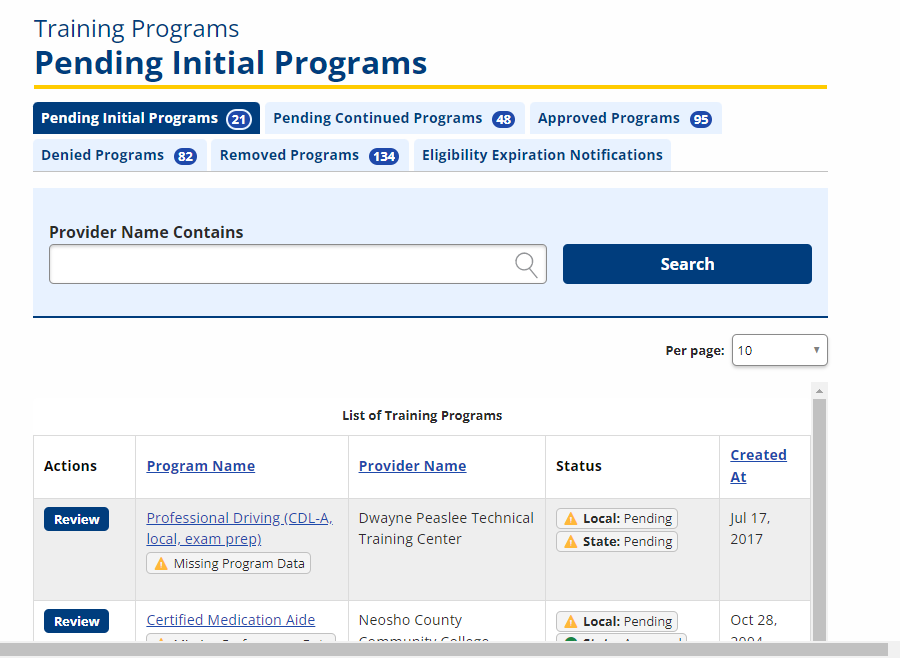
- Click Review for the program you want to review. The Program Description page displays. Review the program information and click Save.
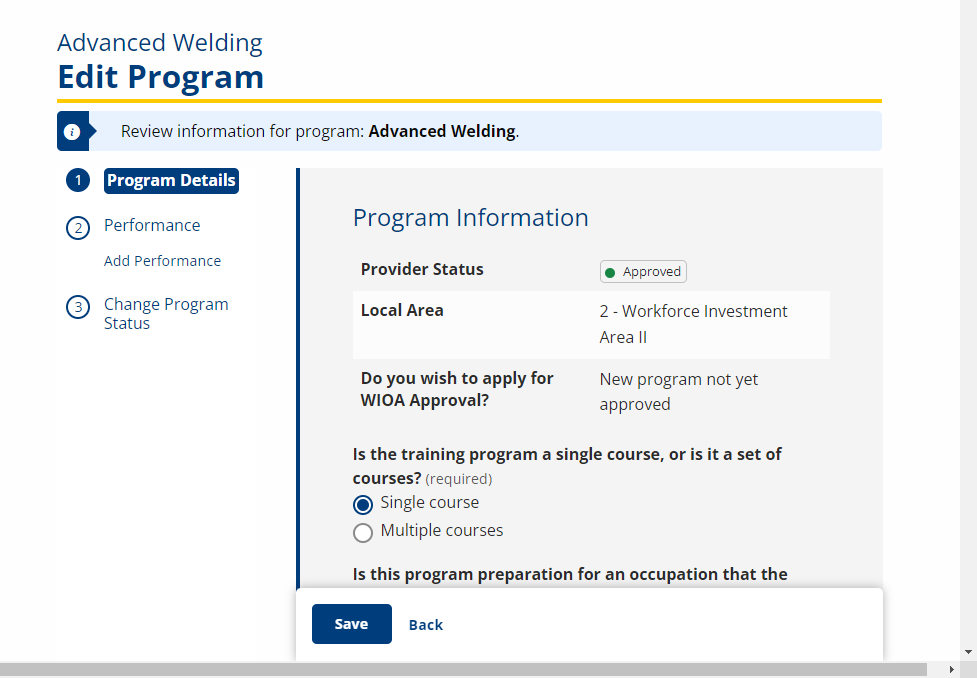
- Click the Performance Data tab. The Program Performance page displays.
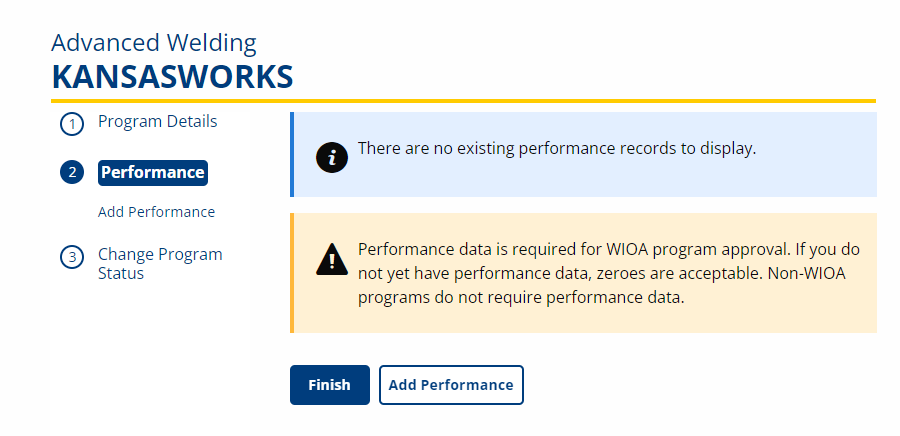
- Performance may not be required for initial eligibility.
- Performance may not be required for subsequent eligibility depending on state policy and procedure.
- Review the information on the Program Performance page. Click Finish. The Local Area Status Review page displays.
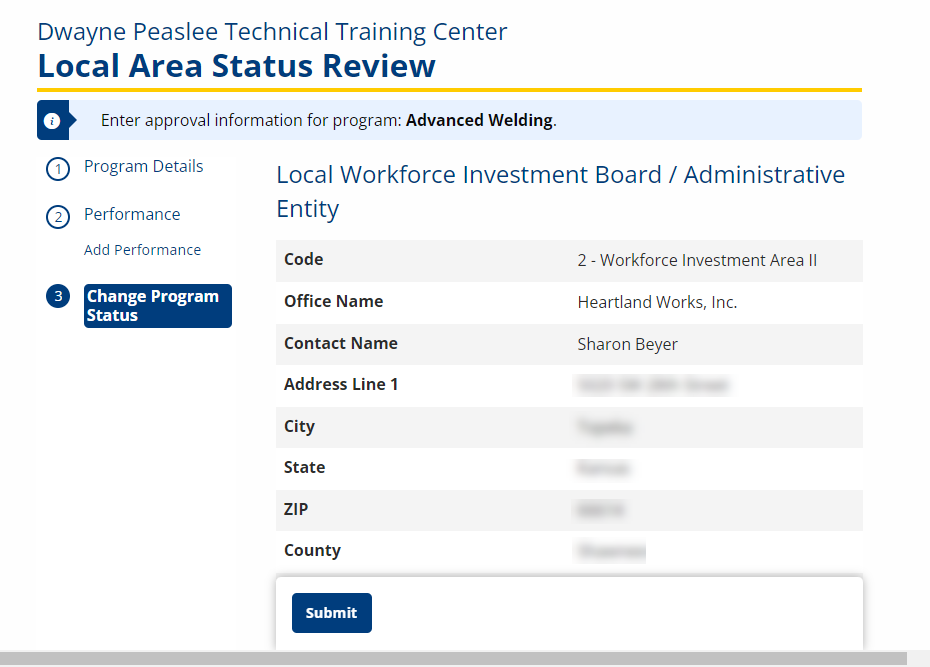
- To return without approving or denying the program, click Approval Menu. The program will remain in the Pending Initial Programs queue.
- To Approve, Deny, or Remove the program, select the appropriate status.
- If the program is denied, time limitations for re-application apply. Make sure that denial is the correct action before clicking Deny. For example, if information is missing from the record, the training provider can be contacted to determine if additional information is available, depending on state policy and procedure. In this case, click Approval Menu to keep the provider in the pending queue. If the provider is denied at this point, any programs added will be set to Non-WIOA. If the provider is denied by mistake, the status of the provider and the status of all programs must be reset to re-initiate the initial approval process.
- Enter comments and notes in the Comments box. AJLA–TS recommends adding comments for every status update.
- Enter your name in the Name of Local ETP Official field. This is the name of the person who is updating the status.
- Enter your title in the Title of Local ETP Official field. This is the title of the person who is updating the status.
- Enter the Status Change Date in the mm/dd/yyyy format or click the calendar icon and select the date.
- Click Submit. The Pending Initial Programs page displays.
Remove or Deny Approved Programs
Removals
The flow in ProviderLink is designed for local areas to monitor eligibility dates and expirations and remove programs if eligibility has expired, and then for the state administrator to remove the program. Approved programs must be removed by the local area when eligibility expires and no application for subsequent eligibility has been received.
To monitor eligibility, navigate to the Approved Initial Programs and Approved Subsequent Programs queues available from the Approval Menu. View the state approval date in the Appr Date (S/L) column. The Appr Date (S/L) is the date of local area or state approval.
If the eligibility has expired, remove the program.
The Eligibility Expiration Notifications queue can also be used to monitor eligibility expirations. Programs display in the Eligibility Expiration Notifications queue 45 days before eligibility expires. Eligibility expiration is determined by the state approval date.
Denials
Approved programs are denied only if the program does not comply with the training provider assurances. This is highly unlikely, but possible. The navigation for denying a program is the same as for removing a program.
Remove Expired Approved Program
The following example is for Approved Initial Programs. The navigation for Approved Subsequent Programs is the same.
- On the Approval Menu, click Approved Initial Programs. The Approved Initial Programs page displays.
- Click a link in the Program Name column. The Program Description page displays. Review the information. Click Save/Return. The Program Performance page displays.
- Review the information on the Program Performance page, if needed. Click Save/Continue. The Local Area Status Review page displays.
- To return without removing or denying the program, click Return to List. The program will remain in the Approved Initial Programs queue.
- The Local Area Status Review page has two sections: Local WIB/Administrative Entity (display only) and Local Review. Complete this page as described in Approve or Deny Pending Programs, except select Remove in the Status field.
Deny Approved Program
If the provider is not in compliance with the assurances, and you need to remove all programs and the provider, request that the state administrator deny the provider. Denying the provider will set all programs to non-WIOA status.
The following example is for Approved Initial Programs. The navigation for Approved Subsequent Programs is the same.
- On the Approval Menu, click Approved Initial Programs. The Approved Initial Programs page displays.
- Click a link in the Program Name column. The Program Description page displays. Review the information. Click Save/Return. The Program Performance page displays.
- Performance may not be required for initial eligibility.
- Performance may not be required for subsequent eligibility depending on state policy and procedure.
- Review the information on the Program Performance page. Click Save/Continue. The Local Area Status Review page displays.
- To return without approving or denying the program, click Return to List. The program will remain in the Approved Initial Programs queue.
- This page has two sections: Local WIB/Administrative Entity (display only) and Local Review. Complete this page as described in Approve or Deny Pending Programs, except select Deny in the Status field.