Occupation Codes
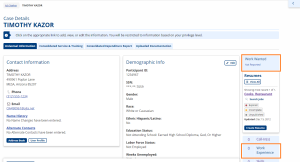
AJL uses an automated search to search for O*NET occupations. The search is based on the user-entered Job Title and user-selected Job Category.
The following AJL functions use the automated O*NET search:
- Create Account > Work Wanted Target Job
- Create, Edit, or Upload Online Resume
- Work Experience
- Advanced Job Search > By Target Job or Occupation
- Job Orders
Work Wanted
During the account creation process for job seekers, they will be asked what type of work they desire in order to assist in job matching and to qualify for Labor Exchange enrollment. Work Wanted is accessible on the Case Details page > Work Wanted.
A job seeker's desired job title will be listed or "Not Reported" if one needs to be selected.
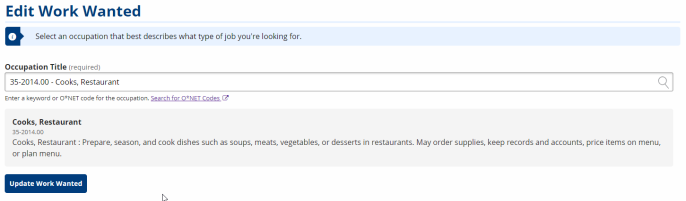
Add or Edit Work Wanted
-
On the job seeker's Case Details page, click the Work Wanted tile.
-
Type in the job title desired in the Occupation Title field.
-
Select the job title that most closely matches the desired work. If no title fits the desired job description, type in another job title to generate new occupation matches.
-
Click Update Work Wanted.
-
The My Personal Information page opens. You can review the information and click Edit to make changes in a specific section. If no changes are needed, click To Case Details to return to the Case Details page.
Create, Edit, or Upload Resume

- Bring the job seeker into context by conducting a Job Seeker Search or selecting the job seeker from My Cases. Use the job seeker context menu to navigate to Resumes.
- Click on an existing resume or Create Resume.
- In the Resume Title field of existing or new resumes, type the job title desired, or (if the job seeker is not currently looking for work), a job title held in the past.
- In the Occupation field, type the job title desired to generate possible occupation matches and then select one. If no title fits the desired job description, type in another job title to generate new occupation matches.
- Fill out the remaining fields.
- If the job seeker has a resume to upload, select Select File to Upload and attach the file. Then click Create Resume (for new resumes) or Update Resume (for editing existing resumes).
Work Experience
Bring the job seeker into context by conducting a Job Seeker Search or selecting the job seeker from My Cases. Click Work Experience on the Case Details page. If no work experience has been added, click Add Work Experience. To edit existing experience, click on the appropriate Work Experience link.
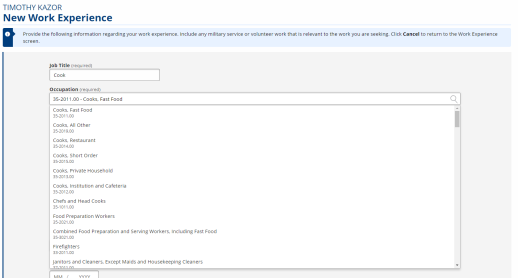
Occupational Code FAQs
The following are frequently asked questions about the automated occupation search:
Q: Must the job title entered exactly match the O*NET title?
A: No. AJL continues to use lay titles to support self-service users who may not be familiar with O*NET. AJL searches both the lay titles and the O*NET titles. If the job title entered matches a lay title, AJL displays the associated O*NET title(s) and description(s) as results.
Q: Will I get an error message if the Job Category is wrong?
A: No. If the user-entered Job Title is not found in the selected Job Category, AJL then searches other Job Categories. Typically, in this case, a longer than usual list of occupations displays. For example, a typical automated search may display three or four job titles; a mismatch between Job Title and Job Category may display a much longer list. At this point, two options are available:
- Review the list and select the appropriate Job Title.
- Click the Go Back button to return to the previous page, revise the Job Title and/or Job Category, and execute the search again.
Q: What if the O*NET job titles displayed in the results aren't what I wanted, or none fit the job?
A: If none of the results match the job, try the search again by editing the Job Title and/or Job Category. This has the same effect as changing the parameters of any other type of search.