Employer Search
The Employer Search is designed to search employer records by a variety of parameters. The most reliable way to find an employer is to search by the employer’s Federal Employer Identification Number (FEIN) or State Employer Identification Number/State Unemployment Insurance Number (SEIN/SUIN). If you do not know the employer’s FEIN or SEIN/SUIN, search by the Employer Name. This section covers all fields on Employer Search.
- Note that the search returns both self-service and staff-assisted employer accounts. These designations refer only to who initially created the account (the employer or job center staff). You only need to create an account for the employer if no accounts of either type already exist. Job center staff can access all necessary staff functions using a self-service account.
Conduct Employer Search
- Select Employer Search in your left-hand navigation menu.
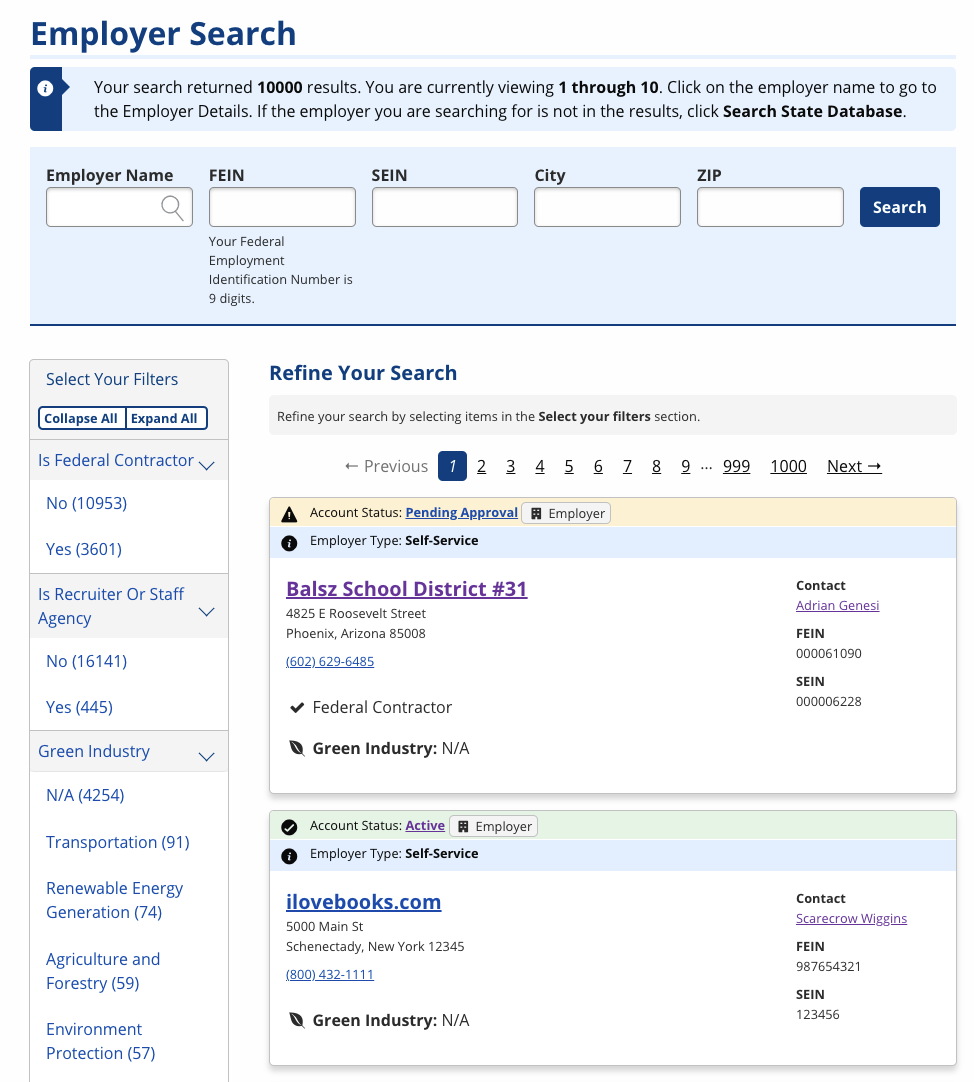
-
By default, all employer records display prior to entering parameters or applying filters. Enter any of the following search parameters:
- Employer Name: Enter the name of the company.
- FEIN: Enter the employer's 9-digit Federal Employer Identification Number, with or without the hyphen.
- SEIN/SUIN: Enter the employer's State Employer Identification Number/State Unemployment Insurance Number (SEIN/SUIN).
- City: Enter the city of the employer's primary location.
- ZIP: Enter the ZIP code of the employer's primary location.
- Narrow results by applying any of the following filters:
- Is Federal Contractor: Select Yes if the employer is mandated to enter their jobs in the system.
- Is Recruiter or Staff Agency: Select Yes if you are searching for a recruiter or staffing agency.
- Green Industry: Select any of the green industries that apply to the employer: N/A; Transportation; Renewable Energy Generation; Agriculture and Forestry; Environment Protection; Research, Design, and Consulting Services; Green Construction; Energy Efficiency; Energy Trading; or Energy and Carbon Capture and Storage.
- Approval Status: To view employers with a specific approval status, select the desired status.
- Limited Access Employer: Select Yes if the employer is a Limited Access Employer account. These accounts are for contact tracking purposes only and do not have the ability to post jobs.
- Click Search after filling out the desired search parameters.
- Click the Employer Name to go to that company's Employer Details page.
- If the employer you are searching for does not display, you may perform a state database search or select Add Employer to begin staff-assisted employer account creation.
Conduct State Database Search
If the employer does not display in your initial employer search, your state may have a state database of employers for further search.
- At the bottom of the Employer Search, select Search State Database to determine if the employer has a state record but no account in AJL.
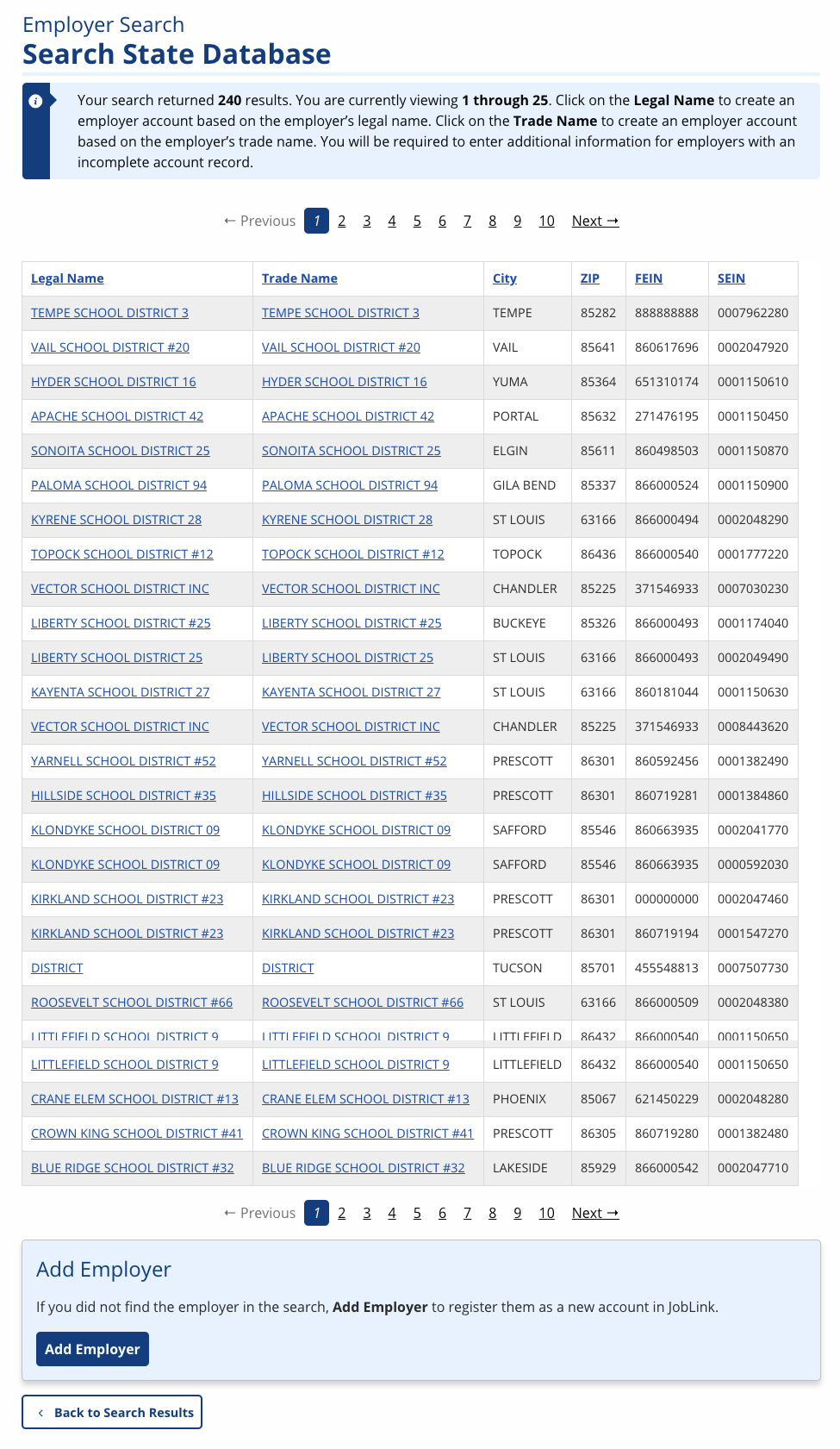
- From the state database results, you can create a staff-assisted employer record in AJL by selecting the Legal or Trade Name to begin account creation with state data pre-populated.
- If the employer does not display in these state database results, select Add Employer to create a staff-assisted employer account. See Add Employer Overview for more information.