Getting Started
What Is ServiceLink?
America's JobLink (AJL)'s case management section, ServiceLink, is a user-friendly, web-based system that supports the delivery of customer-focused job seeker and employer services, and provides a standardized business process for following participants through the workforce system network. ServiceLink was designed for USDOL/ETA grants, but has been customized to manage numerous other federal, state, and local employment and training grants. ServiceLink provides one-stop service tracking, case management, data collection, and reporting. It manages eligibility and maintains program registration and enrollment records. It allows case managers to track job seeker self-services and allows partner programs to access job seeker universal information.
ServiceLink includes, but is not limited to, the following features:
- American Job Center services and case management across programs.
- Hierarchical, inheritable security structure supporting multi-partner services and case management.
- Extensive, permissions-based system administration functions.
- Full support for new state and federal programs and grants.
- Full set of programmatic edit checks to ensure data consistency and integrity.
- Universal information job seeker record with document uploader.
- Self-service tracking.
- Customer-focused job seeker and employer services.
- Customer outreach, notification, and mass communication methods including text messaging.
- Participant tracking and reporting across different funding streams, from registration to job placement.
- Tracking of all internal and external job order views and referrals.
- Online interactive performance and management information reports including ad hoc reports.
- Events manager for posting information on job fairs, workshops, and other public events.
- Management functions for office supervisors, region directors, provider directors, and state directors.
- Customizable resources repository.
Navigating ServiceLink
Staff Home
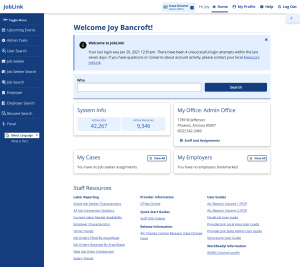
The staff home page offers users quick access to the User Search and staff-related resources. It also shows a live count of active resumes and job postings in the system, and your office information. If you are a supervisor or above, you also have access to Staff and Assignments to view caseloads under your supervision.
Navigation is split into two sections: personal navigation in the top navigation bar and system navigation in the left-hand navigation menu. The links and tiles that display will vary based on your system privileges and your state's settings.
Personal Navigation
- Role: Displays your current role and office. If you have more than one role (e.g., Case Manager and State Director), select your role name to view a drop-down of available roles. Choose the role and then select the Switch Role button.
- Home: Links to your home page.
- My Profile: Links to your account information.
- Account Information: Edit username or password or update security question and answer. View list of your system roles.
- Address Book: Edit contact information. Confirm email or revoke email confirmation.
- Notifications: View all notifications sent to you from the system. Notifications with sensitive information do not display full text.
- Help: Links to the online AJL user guide home page.
- Log Out: Allows you to log out.
System Navigation
- Upcoming Events: Links to upcoming job fairs, job seeker workshops, or training events. Users with the Resource Manager privilege can create and edit events. Your state may link to an external events page.
- Admin Tasks: Displays admin tasks; the tiles that display under each tab are based on your role and privileges.
- User Search: Links to the universal search function to search all AJL users. Provides access to reactivating accounts.
- Job Seekers
- Job Seeker Assignments: Links to page of bookmarked job seeker records; a tool for staff to use to easily navigate to frequently accessed job seeker records.
- Job Seeker Call-In: Links to page with options to call in a single or multiple clients for job referral, services, or appointments.
- Job Seeker Merge: Links to Job SeekerMerge; allows for merging two records that belong to the same job seeker. Requires careful review and some "clean up" of the records prior to the merge. Merging job seeker records cannot be reversed.
- Group Activity: Links to the Group Activity Menu with options for group activity administration, job seeker scheduling, and job seeker status updates. Provides functions to set up recurring group activities, schedule job seekers for a specific activity (service), and following the activity, update the status of the job seeker's participation in the activity.
- Scrolling Job List: Links to a County Search page that then displays a scrolling list of jobs available in that county, often used to display on monitors in workforce centers.
- Self-Referrals: Links to the Self-Referral Approval page, where job seeker requests for job referrals are displayed in a queue per office, for staff review.
- Self-Service Tracker: Links to the Self-Service Tracker, where case managers can enter the number of job seekers who visited the office and the types of self-services received. Entries may be made more than once per day for a single day.
- Pending Enrollments: Links to the Pending Enrollment page, where job seeker enrollments display in a queue, for management review and approval or denial. Each enrollment can be set to require approval or not. Pending enrollments display based on your account privileges and Agency/Region/Office program abilities.
- Job Seeker Search: Links to the Job Seeker Search page and provides access to creating a staff-assisted job seeker account.
- Job Search: Links to the Job Search, which offers additional filters unavailable to self-service users. Job searches for specific job seekers can also be executed from the job seeker's My Resumes page or the Case Details page.
-
Employers
- My Employers: Links to a page of bookmarks to employer records; a tool for staff to use to bookmark frequently accessed employer records.
- My Job Postings: Links to page that displays a list of job postings you have entered on behalf of an employer.
- Mass Notifications: Links to page that provides functionality to generate a file of contact info for a "blast" message to a large number of employers.
- Expiring Job Postings: Links to a list of expiring jobs and jobs pending approval per office in the state.
- Pending Job Postings: Links to a list of jobs pending staff approval per office in the state.
- Employer Search: Links to the Employer Search page and provides access for creating a staff-assisted employer account.
- Resume Search: Links to Resume Search, which offers additional filters unavailable to self-service users.
- Fiscal: Links to the Fiscal pages, which are accessible based on user roles and privileges.
- Google Translate: Allows you to select an alternative language.
Job Seeker and Employer Context Menus
After accessing a job seeker or employer record, a link to the job seeker and/or employer displays as a context link at the top of the main menu. Selecting the context button displays the job seeker's Case Details or the employer's Employer Details.