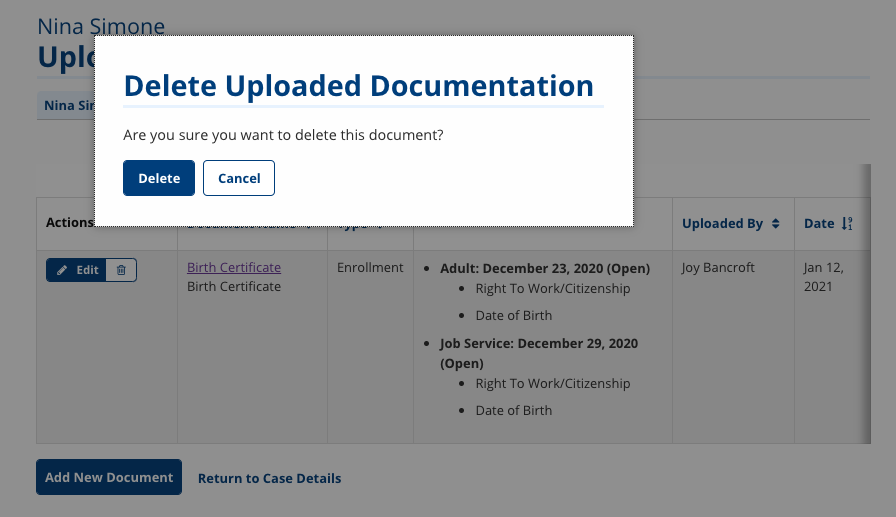Uploaded Documentation
The Uploaded Documentation section of the Case Details page supports the upload of files for data element validation, enrollment eligibility, employment planning, support, and follow-up. The uploader accepts .pdf, .png, and .jpg files up to 10 MB in size. You may add an unlimited number of files to the record. Only staff with the appropriate privilege can delete uploaded files. The documentation items that display and the data elements they verify are managed in ServiceLink Admin Tasks. See Documentation Items Editor and Data Elements Editor for more information.
Add Documentation Item
- Navigate to the job seeker's Case Details page. Select the Uploaded Documentation tab. The Uploaded Documentation page displays.
- Select Add New Document. The New Document page displays.
- Select Select File to Upload and identify the file to upload from your computer. The name of the file displays.
- Enter a title for the document in Document Name and enter a description of the file. In the Documentation Item drop-down, enter the keyword for the document to narrow results, or scroll through the available options to select the type of file.
- Select the Item Scope:
- Universal: Select if the file is to support general case management. Select the type of document and what data elements it is verifying.
- Enrollment:. Select if the file is validating enrollment eligibility. Select the enrollment(s) the file is verifying, then select the data element(s) that is being verified for that enrollment.
- Only enrollments for which you have permission display. Options for data elements display conditionally based on your selections.
- Select Save. The Uploaded Documentation page displays with an entry for your uploaded file.
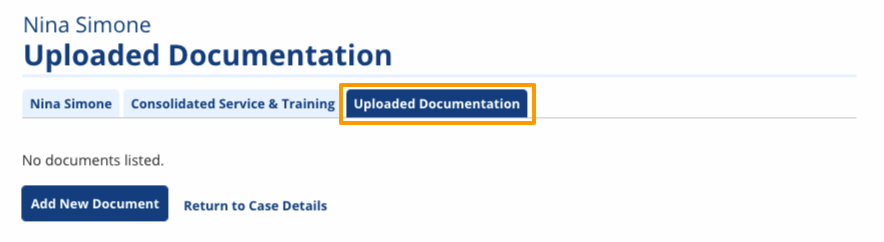
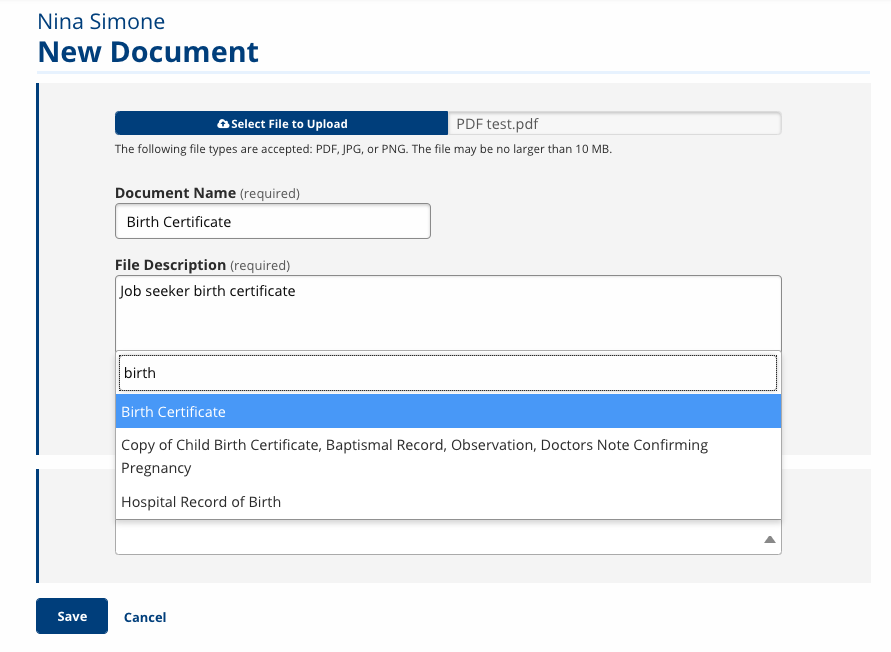
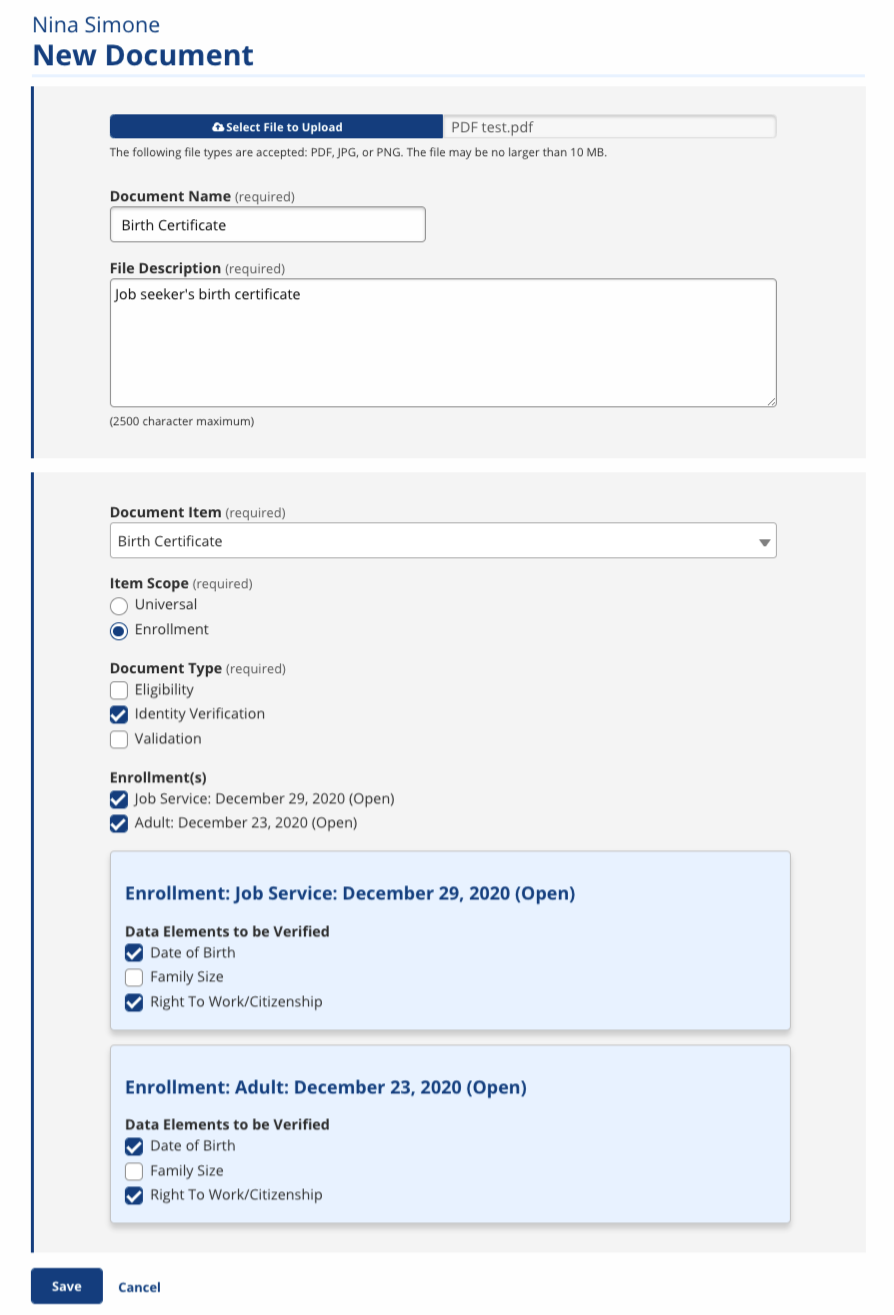
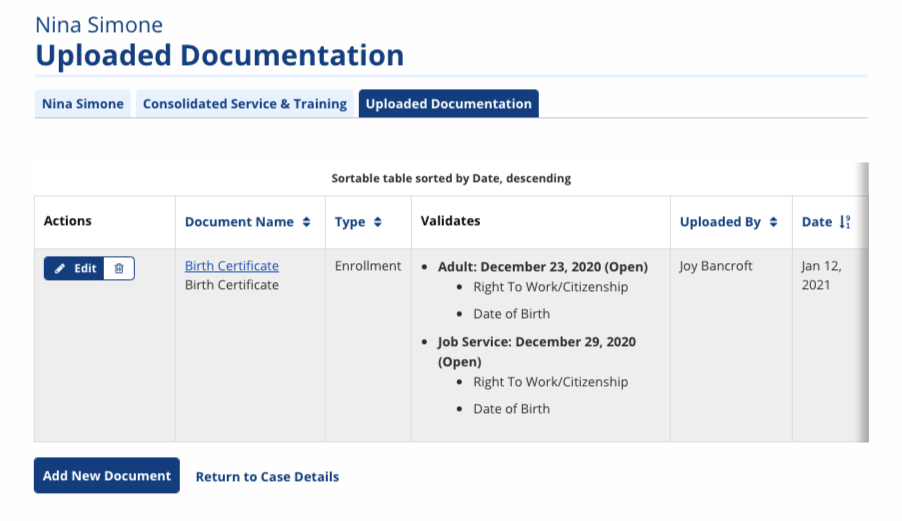
Edit Documentation Item
- In the Uploaded Documentation section of Case Details, select Edit for the file you wish to edit. The Edit Document page displays.
- Make any edits and select Save. The Uploaded Documentation page displays, with any relevant visible items edited.
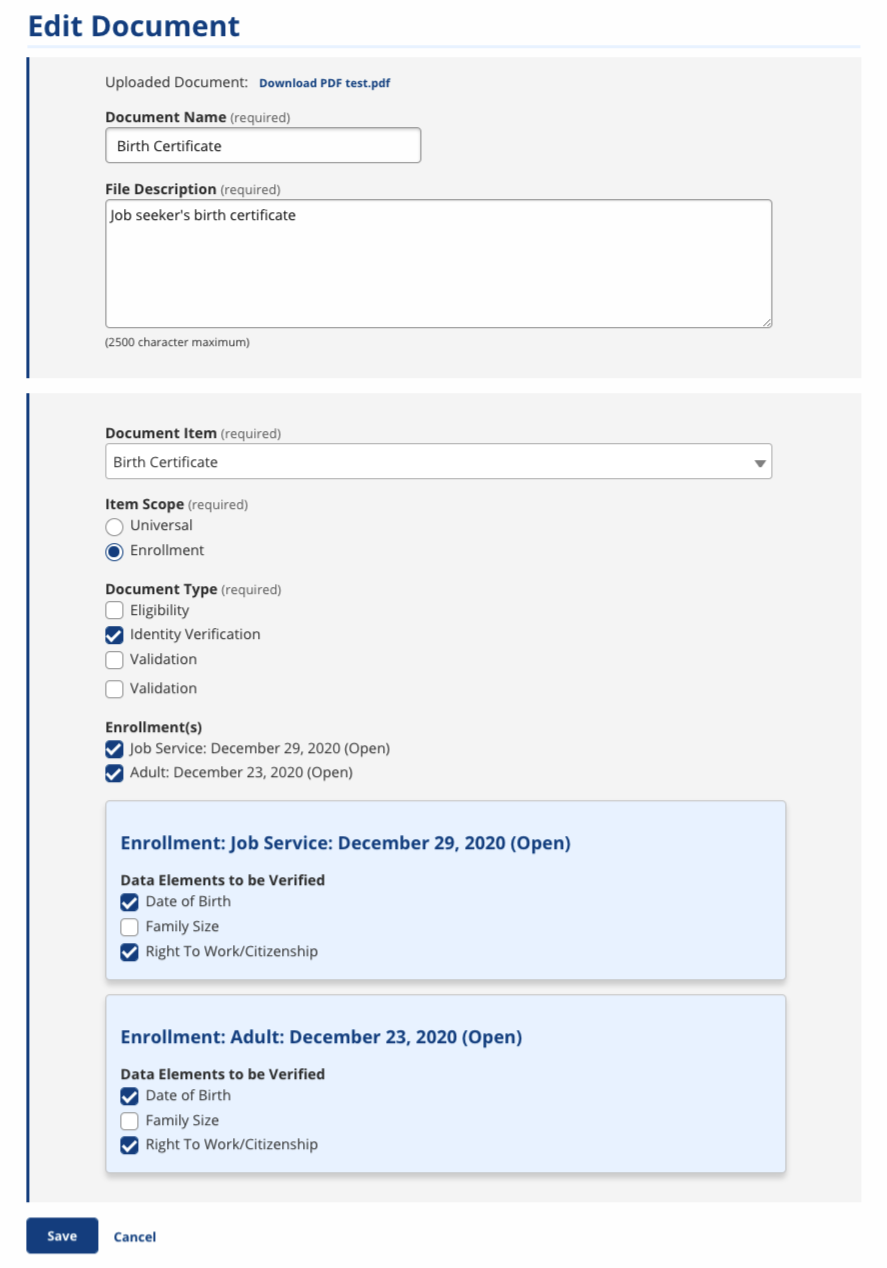
Delete Documentation Item
Only staff with the privilege to delete documents can remove a file from Uploaded Documentation. If you do not have the privilege, the trashcan icon will not display.
- In the Uploaded Documentation section of Case Details, select the trashcan icon next to the file you wish to remove. A confirmation message displays.
- Select Delete. The file will no longer display in Uploaded Documentation.