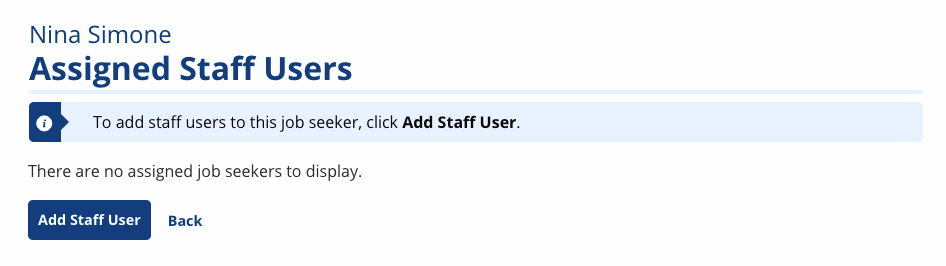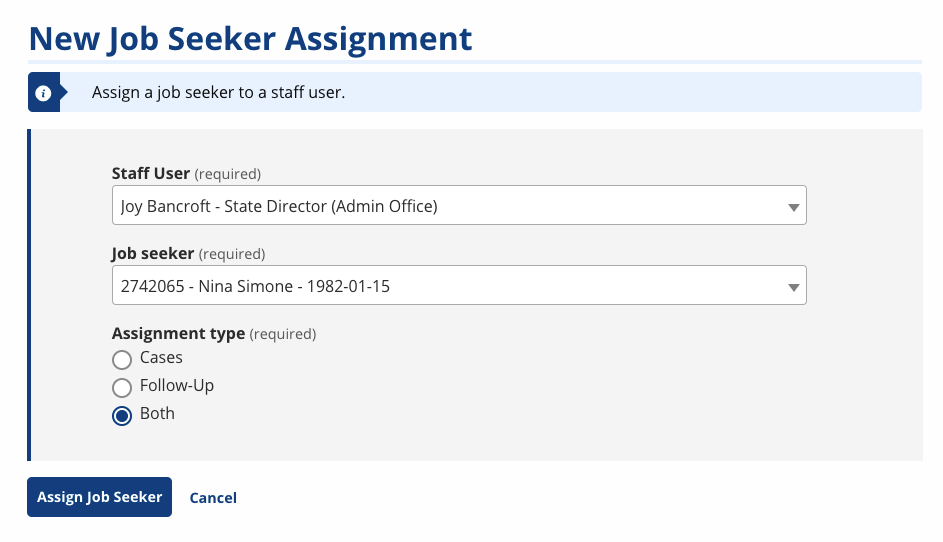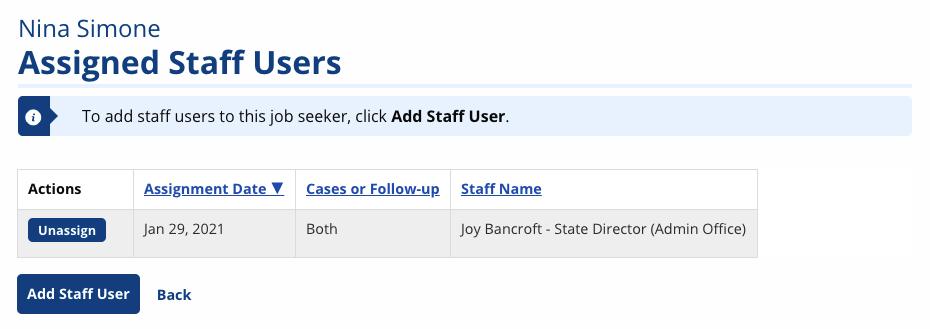Job Seeker Assignments
The Job Seeker Assignment feature is designed to allow you to bookmark job seekers for easy access, without conducting a Job Seeker or User Search. You can assign a job seeker to your cases or your follow up, or both. Once bookmarked, the job seeker displays in the My Cases card on your home page. From the My Cases card, just select the job seeker's name to open their Case Details.
Job seekers are not automatically assigned to your cases or follow-up if you are the Primary Case Manager on their enrollment. Job seekers may display on more than one staff's cases or follow-up. For example, if a job seeker is enrolled in LE, WIOA Dislocated Worker, and TAA, and has three Primary Case Managers, each can have the job seekerbookmarked.
Some states establish business policies to track your case management, but reporting is the most accurate means for supervisory or administrative staff to assess caseloads. Supervisors and above can see the caseloads of their staff from Staff and Assignments on their home page. The ability to bulk move cases is currently in progress.
The Case Management Report provides parameters for generating a report of job seekers in follow up services. Navigate to Tableau > Case Manager. Select the Participating in Follow-Up Services parameters along with other parameters as appropriate. This report is available to Case Managers.
Related Topics
Assign Job Seeker
- Navigate to the job seeker's Case Details page. On the floating bottom navigation bar, select Assigned Staff Users. The Assigned Staff Users page displays.
- Select Add Staff User. The New Job Seeker Assignment page displays.
- Your name displays by default, but if you are assigning the job seeker to staff, you can search for their name in the drop-down. Select whether to add the job seeker to Cases, Follow-Up, or Both.
- The distinction between cases and followup is just semantic; both function only as a bookmark.
- Select Assign Job Seeker. The Assigned Staff Users page displays with your name listed.
- To remove the job seeker from your cases or follow up, select Unassign.