My Employers
The My Employers function allows staff to bookmark employers for easy access without conducting an Employer Search, similar to the Job Seeker Assignments function. Employers may display on more than one case manager's My Employers page. When an employer is in context, the Employer Details screen will have Add to My Employers or Remove from My Employers buttons to add or remove the employer from the case manager's My Employers list.
Navigation
From the Employer context menu, select My Employers.
Sort By and Filtering
If you have a long list of employers, you can either select to sort by Name, City, or Date of Last Contact. You can also filter the list using the Filter Employers field.
Each employer tile provides a simple overview of the employer, including the account status, if any employer information is missing, the type of employer, and the number of active and closed jobs.
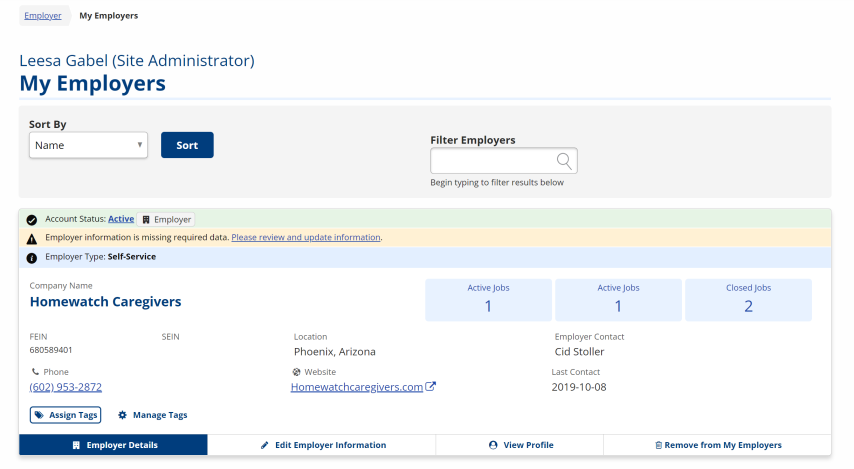
Tabs along the bottom of each tile provide quick access to most-used features pertaining to employers.
-
Assign Tags: Click to select one or more tags to be associated to the employer's account, and then click Update.
-
Manage Tags: Click to open the Tag Management page.
-
Employer Details: Click to open the Employer Details page.
-
Edit Employer Information: Click to open the Edit Employer Information page.
-
View Profile: Click View Profile to open the Employer Profile page.
-
Add to/Remove from My Employers: Click to either add to or remove from your quick list of managed employers.